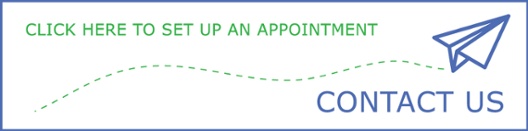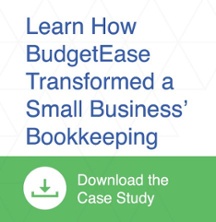Though we all wish that we never receive a check that bounces or is returned NSF sadly, it happens. Here is how you can enter the information in QuickBooks Online correctly. Though the process is a bit complicated at first, once you have processed the 1st bad check, future ones will be easier to process.
Though you may be tempted, do not just delete the payment that was returned NSF. If spanning two periods, deleting the payment will throw your last reconciliation of the bank account off. Even if the transaction occurred all in one period, deleting the transaction would cause your total payment and total charge numbers to be off. There are two methods to record this properly.
First Time Set Up - QBO (only required if Recording a Bounced Check via an invoice)
- One method of recording a bounced check in QBO is via a product/service line in an invoice.
- Check to see if a bounced check product service exists
-
- Gear > Lists > Products and Services
- If it does not, set up a new product***
- Gear > Lists > Products and Services > New > Service
- Name: Bounced Check - Bank Name Acct #
- Income account: Operating bank account (account on which the check bounced)
-
- Double check this is set up correctly if you use more than one bank for deposits
-
- You may need more than 1 product service if multiple banks are used
- Untick the "Is taxable" box
Method 1 - Recording a Bounced Check - QBO (via an invoice)
- Locate the customer that wrote the bad check
- New transaction > Invoice
-
- Date: Date check bounced
-
- Amount: Amount of bounced check
- You may also want to assess the customer a fee for writing a bad check. The fee can be assessed on a second line in this invoice. A product/service and income account in the COA may need to be created or use Other Income
-
- Save and close
- When the customer re-submits payment receive payment to this new invoice and deposit the new payment as usual
Method 2 - Recording a Bounced Check - QBO (via a JE)
- Create the following JE
|
Accounts Receivable |
X |
|
|
Bank account check bounced in |
|
X |
-
- On the accounts receivable line enter the customer's name
-
- Enter a descriptive memo
- Then go to the customer's transaction list
-
- Sales > Customers > Locate the customer
- Click on the payment that was returned for NSF
-
- When the payment opens, under Outstanding Transactions you will see ticked off the invoice that this payment was applied to
-
- Untick the invoice
-
- Instead apply the payment to the journal entry that you just made
- This method is preferable as it marks the invoice that was paid with the bad check as unpaid. In the first method explained above [Recording a Bounced Check - QBO (via an invoice)] the invoice that was paid with a bad check remains marked as paid, and a new invoice, with a date from a later period, show as unpaid.
- When the customer re-submits payment receive payment to the original now unpaid invoice and deposit the new payment as usual
- You may also want to assess the customer a fee for writing a bad check. This can be done by making a simple invoice. A product/service and income account may need to be for the fee income.