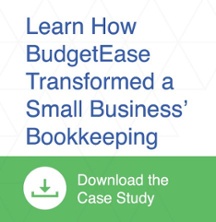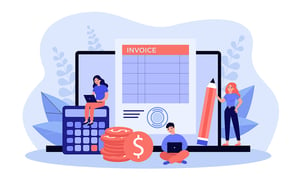
Experiencing a reconciliation discrepancy in your account? Don’t worry, this is a common issue that can be fixed with a few simple checks. If your opening balance doesn’t match your bank statement, it may be due to one of the following common issues:
- A previously reconciled transaction was deleted
- A previously reconciled transaction was accidentally unreconciled
To help resolve the reconciliation discrepancy, try these simple strategies to pinpoint and correct the problem.
Easiest Fix
- Start your bank reconciliation.
- Note the amount of the difference in the beginning balance in QuickBooks to your bank statement.
- Enter the correct ending balance
- Complete the bank reconciliation making sure that the total deposits and total withdrawals match the amounts on the bank statement.
- The difference should be the amount of the difference in the beginning balance.
- Is/are there any transactions from prior periods that can be checked to make the difference zero?
- Look at those transactions to make sure they were transactions that you adjusted or corrected since the last bank reconciliation.
- Check these transactions. If your difference is zero, you are done.
View the Changed Transactions Report
To see what transactions have changed since the last reconciliation, use the Reconciliation Discrepancy Report.- Go to Report
- Banking
- Reconciliation Discrepancy
If a previously reconciled transaction was deleted, re-enter it to its original state. If not, make these changes then check your opening balance and restart your reconcile.
Check for Deleted and Changed Transactions since the last Bank Reconciliation
- Go to Report
- Accountant
- Audit Trail
- At the top left – Customize
- Choose the filter button. Filter the following
- Date – Modify date to date of last bank reconciliation to today
- Account – Choose the bank account you are reconciling
Check for Duplicate Transactions
ONLINE
In the bank account register, click the grey Customize button (upper left corner) > Show: Not Reconciled or Cleared > Ok. This will show any transactions which may have been entered erroneously or as duplicates. To clear these up, simply click on the transaction > Edit > make the adjustment to the account or click More > Delete if the transaction is a duplicate. Confirm the change.
DESKTOP
In the bank account register, click the Sort by button at the bottom left. Use the drop down button to sort by Cleared Status. This will show any transactions which may have been entered erroneously or as duplicates at the end of the register. These transactions will not have a notation in the column to the left of Deposits. To clear these up, simply right click on the transition, Delete if the transaction is a duplicate.
Check the Opening Balance Equity
To make sure that the beginning balance is accurate. If the OBE is inaccurate, click on the transaction > Edit > make the balance adjustment > confirm the change.
Check for Errors from Bringing in Transactions from Banking Sync
ONLINE
Go to the QuickBooks section of the Banking Transactions tab to make sure that there were not any erroneous transfers taking place while Adding/Matching. If there are, click on the Transfer and make the necessary adjustments.
Verify Uncleared Transactions
Expenses or Income --but which were recorded within the system--should be verified. Sometimes a transaction, which was marked Paid in the system, can be stalled with the bank. In this situation, either contact the bank about the matter or wait for the transaction to post.
If you still need help, give BudgetEase a call. Having an incorrect opening balances is one of our most common situations that we come across.