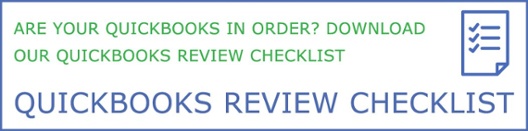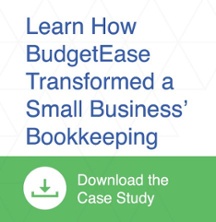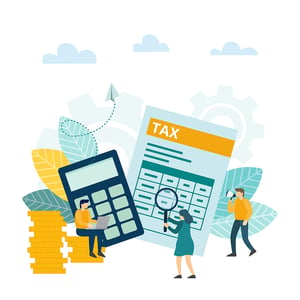 Want to ensure your QuickBooks (QB) file aligns with your tax return? The best practice is to enter into QuickBooks your accountant’s adjusting journal entries If these aren’t available, we recommend the following approach.
Want to ensure your QuickBooks (QB) file aligns with your tax return? The best practice is to enter into QuickBooks your accountant’s adjusting journal entries If these aren’t available, we recommend the following approach.
-
- Go to Reports, Accountant, Trial Balance in Desktop
- Go to Reports, type in Trial Balance in QBO
- Make sure your dates and cash/accrual basis match your tax return
Step 2: Export Trial Balance to Excel
Step 3: Combine debits and credits into one column.
-
- Credit entries should have () format: To quickly do this, multiply fields using -1 absolute value, drag formula down. Copy and paste values in column.
Step 4: Add two columns: Tax Return and Journal Entry.
-
- For the Tax Return column, find and enter: Revenue, Expenses, and ending Balance Sheet Account Values. Use () format for credits. This can be tricky when multiple QB accounts are reported on 1 tax line, like bank account and credit card balances. Maintain the integrity of your QB file, use caution.
- The Journal Entry column is the difference between Trial Balance and Tax Return.
Step 5: Sum each column. All columns should equal zero when you are done.
Step 6: Prepare a Journal Entry in QuickBooks as of the last day of the fiscal year. Book the journal entry with a line for each account--even income and expense accounts.
You are done when the year-end balance sheet in QuickBooks matches the ending balance sheet in the tax return.Have questions about this procedure or need bookkeeping or QuickBooks assistance for your small business? Give BudgetEase a call at 216-333-1303.