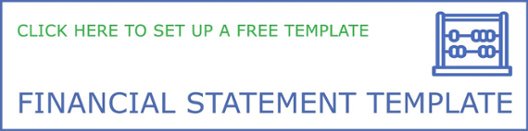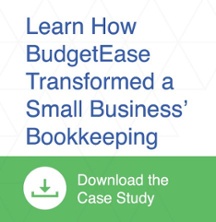Cash flow management and reducing accounts receivable aging are important factors to small business owners. Sending an invoice isn’t always enough to get paid. Sometimes your client needs a nudge in the form of a late fee to pay your invoice.
Cash flow management and reducing accounts receivable aging are important factors to small business owners. Sending an invoice isn’t always enough to get paid. Sometimes your client needs a nudge in the form of a late fee to pay your invoice.
How Do Late Fees Help?
Charging a late fee can create a sense of urgency with your client since it notifies them there is a consequence for not paying timely. Invoices with a penalty for late payment tend to get prioritized over those with no late fee. While late fees aren’t going to make you rich, they can save you the time and energy of chasing down payments.
Have a Contract in Place
Make sure you discuss your payment terms upfront and have an agreement in place. Having a client find out about a late fee after the fact can be uncomfortable and a time drain for you and the client.
How Much Should I Charge?
A typical finance charge is 1½% interest per month. However, finance charges can be as low as 1% or as high as 2 or 3% monthly. You can always charge a flat fee instead of a percentage. The amounts can vary based on factors such as customer size, customer relationship, and payment history.
The Mechanics of Adding Late Fees
In QuickBooks Online, there are a few ways to charge late fees, below are three ways.
1. Create an invoice for an additional charge
Here's how to create an invoice for an additional charge:
- Select the Plus icon (+) on the Toolbar.
- Under Customers, choose Invoice.
- Fill out the invoice with the necessary information.
- From the Product/Service drop-down, choose the finance/service charge or late fee item.
(Note: If you don't have an item for additional charges, select Add new from the Product/Service item drop-down. Choose the appropriate type, then fill out the Product/Service information form.) - Enter the amount of the charge.
- Select Save and close.
2. Add an additional charge on an existing invoice
Here's how to add an additional charge on an existing invoice:
- From the left menu, select Sales, then select Customers.
- Select the name of the customer to view the Transaction List.
- Find and select the invoice.
- In the next unused line on the Product/Service section, choose the finance/service charge or late fee item.
(Note: If you don't have an item for additional charges, select Add new from the Product/Service item drop-down. Choose the appropriate type, then fill out the Product/Service information form.) - Enter the amount of the charge.
- Select Save and close.
3. Set up Automatic Late Fees (service is being Beta tested)
Log in to QuickBooks Online as the master administrator or company administrator and then:
- Go to the Gear icon.
- Select Account and Settings.
- Go to Sales.
- Select Late Fees.
- Check the box to turn on late fees.
Use an AR App
Many QuickBooks apps such as Biller Genie, Bill.com AR, and Invoice Sherpa offer late payment features that are more automatic than hand entering late fees in QBO. Consider the cost of another app compared to the cost of manipulating QBO to charge late fees. An app may be a great solution depending on your situation.
It’s important to remember that the purpose of a late fee is to motivate timely payment and NOT to create an extra revenue stream. That said, make the fee enough for people to act, make the fee easy for your bookkeeper to implement and not too exorbitant that the client feels you’re being unreasonable.
Need help setting up late fees? Find out how we can help at www.budgetease.biz.