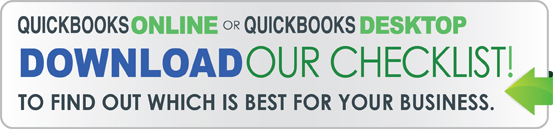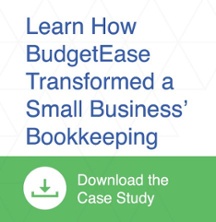Here are BudgetEase's tips and tricks for QuickBooks Online to make you more efficient when organizing your finances.
We will be discussing important aspects of QBO including:
- Shortcuts
- Reports
- Multiple Screens
- Split Screens
- Adjusting font size of screens
QuickBooks Online Shortcuts – We all use shortcuts in QuickBooks Desktop and in Office. What are the shortcuts in QuickBooks Online?
When in QBO press Ctrl + Alt + ? – Your shortcut keys will pop up and look like this. Print it out to get around easier.
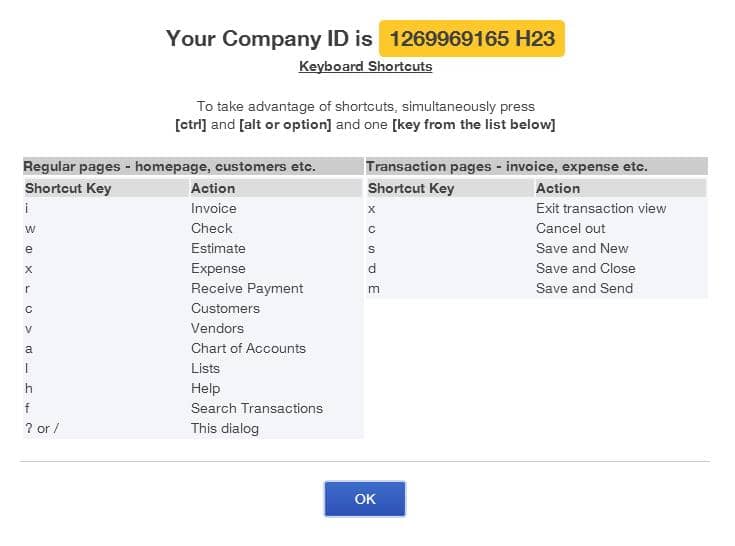
Let’s Try a couple out. Ctrl + Alt + I : Presto you are at the Invoice Screen
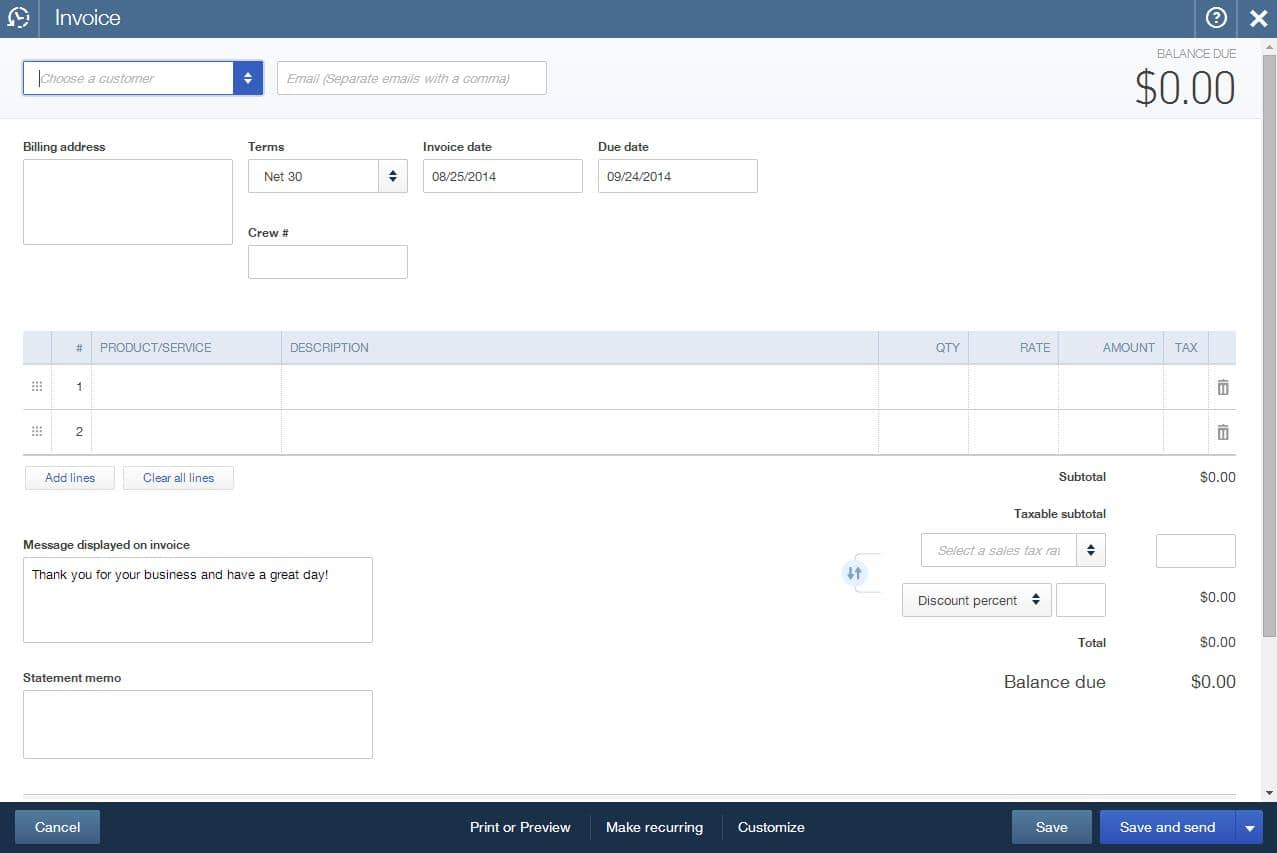
Ctrl + Alt + L: Pick a list
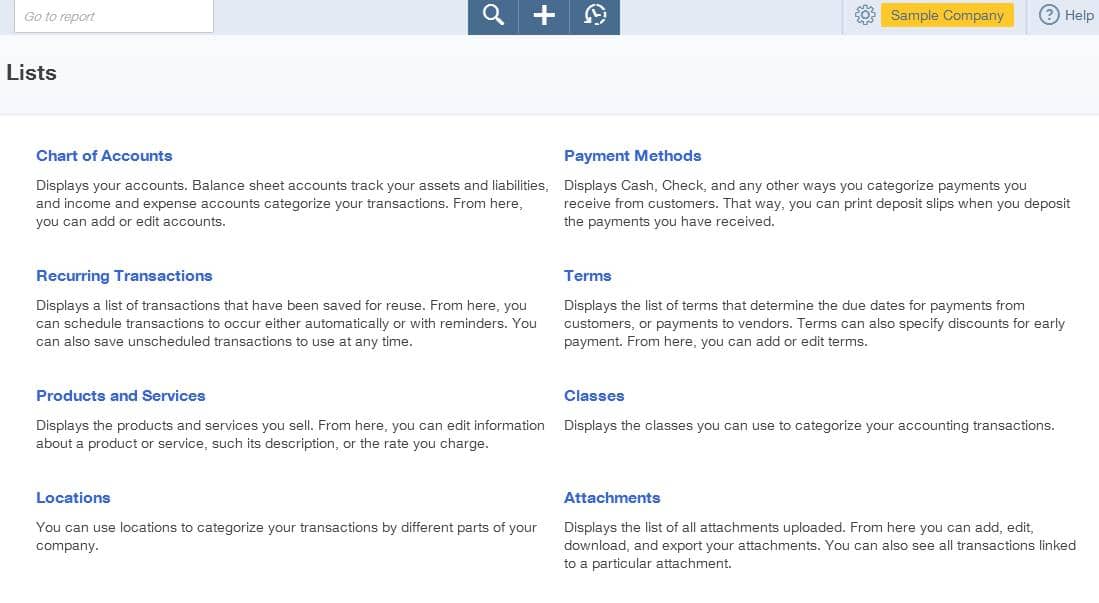
You’ve got the idea.
Reports – Is there a quick way to pull up reports? Sure.
There is a box on the top left corner. Just start typing the report that you want to see. A drop down box appears and gives you choices that match your request.
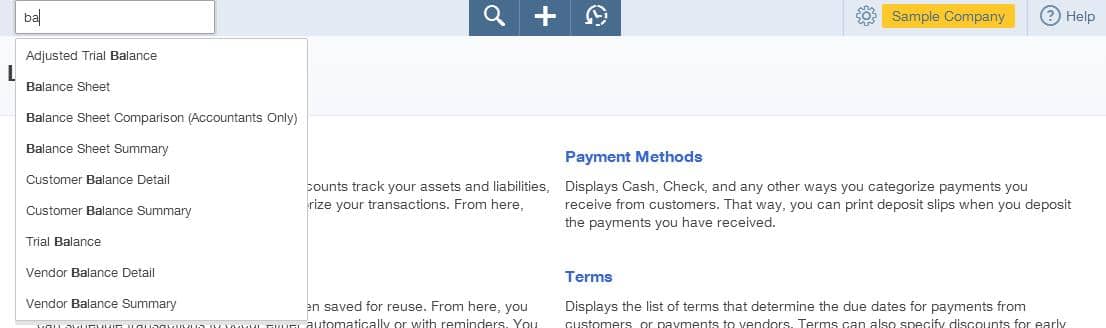
I requested Balance Sheet and voila – one appears:
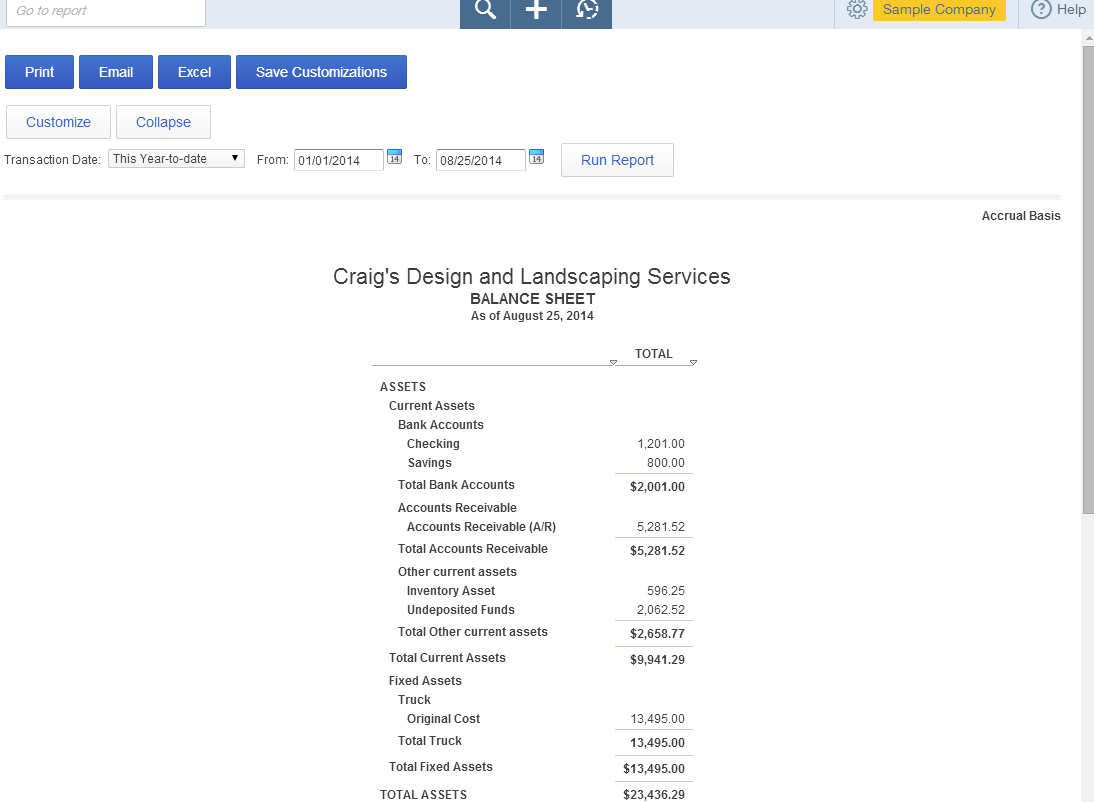
Multiple Screens: What if you want to have more than one screen open at a time. Right click the tab you are using(we prefer Chrome but this should work in Firefox) – a dropdown box will appear – pick duplicate.
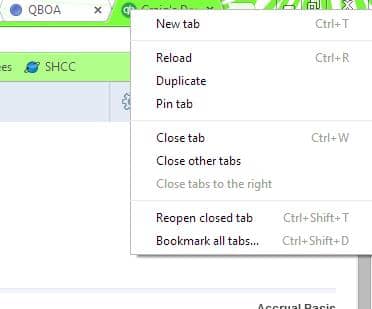
A second identical tab appears. You can go back and forth between tabs.
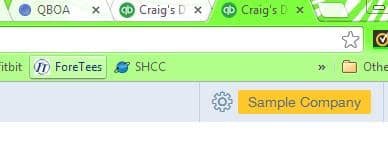
You can add as many additional tabs as you like.
Split Screen- What if you want to see two screens at the same time. Minimize the entire browser by clicking the minimizer box at the right had top corner.
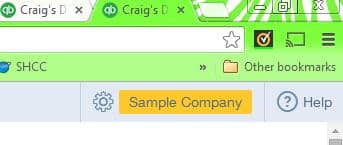
Pick one of the duplicate tabs – left click & hold & drag - one of the tabs you would like to see to an open place on your screen. Does your screen look like this?
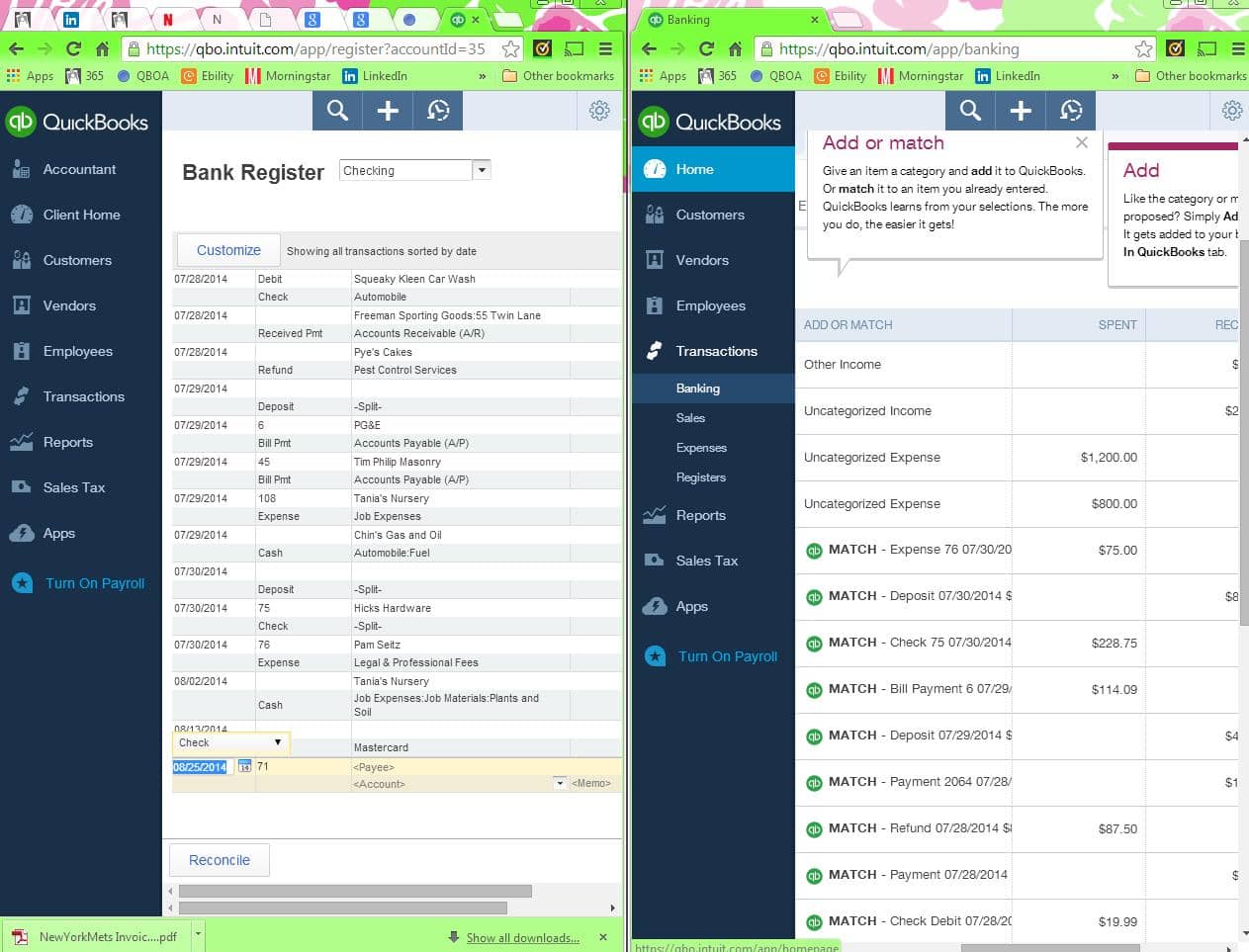
I can accept/match new transactions while looking at the bank register OR a variety of other helpful activities that are easier with two screen. If your screens are not evenly divided like mine, click on one of the screens while pushing the arrow key (for the side you would like the screen on).
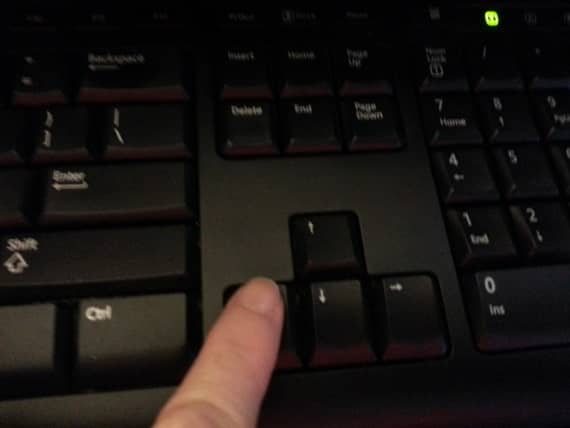
What if you can’t see what you would like? Hold down Ctrl while scrolling with your mouse. Notice how much more information I can see than in the screen shot above.
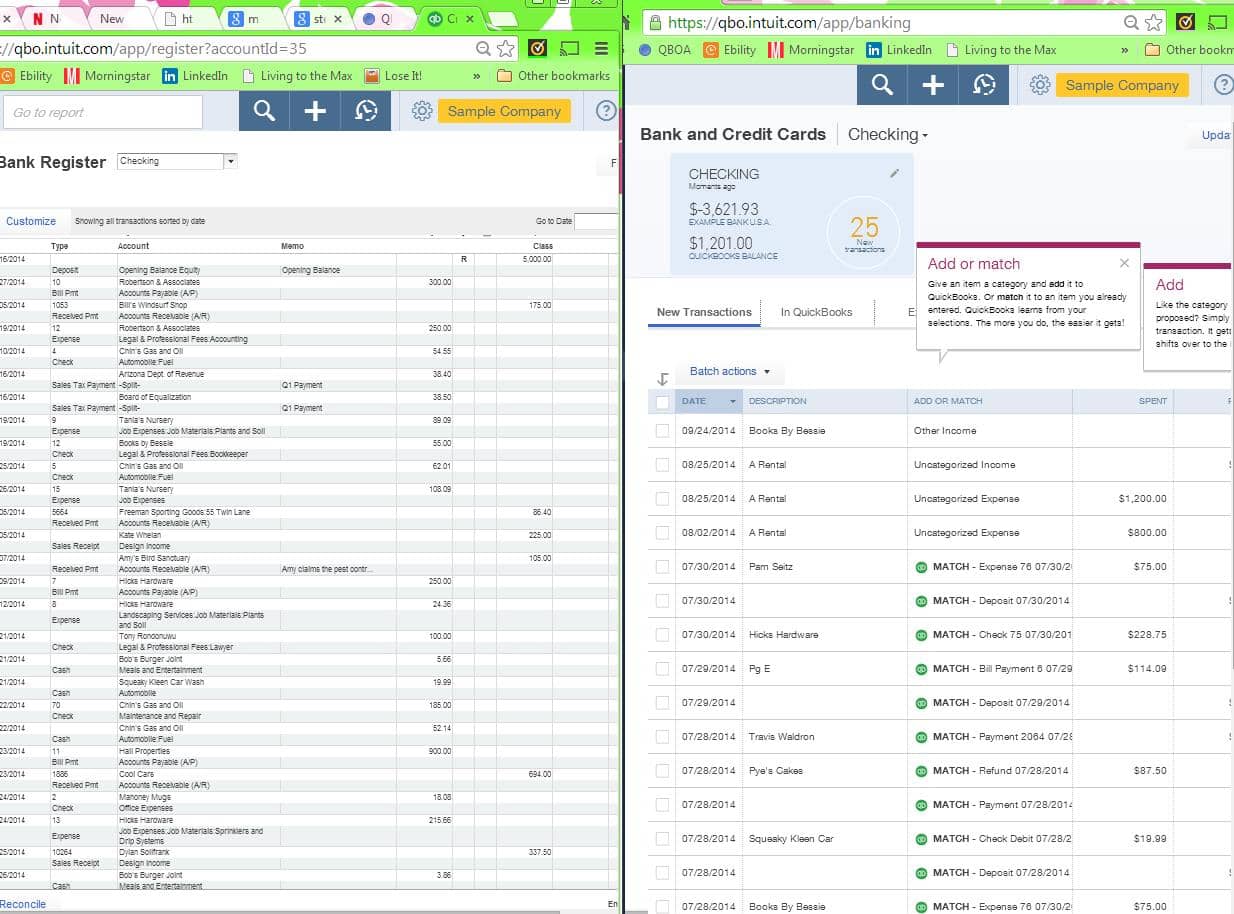
BudgetEase will keep you posted on any new navigating efficiencies that are introduced. If you have any questions on this information or on QBO, please e-mail us at info@budgetease.biz.