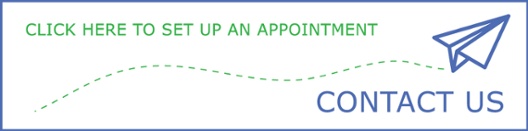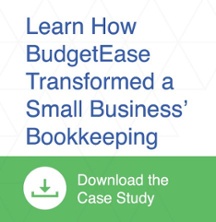When we do catch-up work, sales tax issues are a constant challenge. Many business owners struggle to figure out their sales tax, but we have four steps to make things easier and help keep your sales tax payments accurate.
When we do catch-up work, sales tax issues are a constant challenge. Many business owners struggle to figure out their sales tax, but we have four steps to make things easier and help keep your sales tax payments accurate.
1. Don’t pay sales tax on money you haven’t received yet.
QuickBooks Online (QBO) will bundle sales tax calculations, including invoices. Pay attention to when money is actually paid and received to avoid paying the sales tax twice. This means double checking which funds have been received, by running a P&L on a cash basis, before the end of month to confirm the amount due when you file your sales tax.2. Don’t pay sales tax on money you’ve refunded to a customer.
The refund must be properly recorded in QBO or additional sales tax will be mistakenly calculated. Accidentally charging tax exempt customers that are refunded is another example. Fortunately, there are ways to fix a refund to customers. When the invoice is unpaid, edit the invoice or the sales receipt to eliminate the tax. When the invoice is paid, be sure to refund the customer for the sales tax so that you reduce the sales tax due. To refund in QBO:
-
- Select ‘Refund Receipt’ under ‘New’
- Select ‘Customer’
- Choose the correct bank account and click on the product/service that needs refunded
- Re-type the invoice, but with a negative amount, and uncheck the Tax box
3. Enter the correct sales tax rate based on location.
Be sure to properly enter all your business locations into QBO. Double check any differences in sales tax rates between separate cities within the same county. Remember that sales tax can be imposed by the state and local municipalities--which includes counties, cities, townships, etc. This can seem overwhelming at first, so it is important to talk with your accountant to verify you are applying the correct rates to QBO.
Also, remember that there is an option in QBO to enter a Combined Sales Tax Rate under the same agency. This can help ease the work associated with varying sale tax rates within the same state or county. To enter the Combined Rate:
-
- Select ‘Sales Tax Setting’
- Select ‘Add Agency’
- Select ‘Add Rate’
- Select the "Combined" option
4. Avoid avoidable errors!
Late penalties are avoidable mistakes when paying taxes. Remember that in the state of Ohio, sales taxes are due the next month on the 23rd. Sales tax due dates for cities and counties may differ, so this is another question to cover with your accountant. Set a time and day each month to pay sales tax to avoid unnecessary penalties.
Typos are another common error. Revise your work or, even better, have a coworker check your work for accuracy. A misplaced decimal or a mistyped number can cost your business precious dollars and time.
Still struggling with sales tax issues?
We get it. Properly calculating sales tax can be difficult. Just remember: You're not alone! As we said earlier, this issue comes across our desks all the time. If you still need help, give BudgetEase a call. We can make QuickBooks work for you!